Guide: Using Facebook Pages with Databox
HOW TO
How to connect Facebook Pages to Databox
IN THIS SECTION
- How to connect Facebook Pages to Databox
- How to troubleshoot viewing all Facebook Pages when connecting Facebook to Databox
- What Facebook permissions do you need to connect to Databox?
- What’s the maximum amount of historical data initially available when you use a new Facebook Pages Metric in Databox?
- What time zone does Facebook Pages data sync in?
How to connect Facebook Pages to Databox
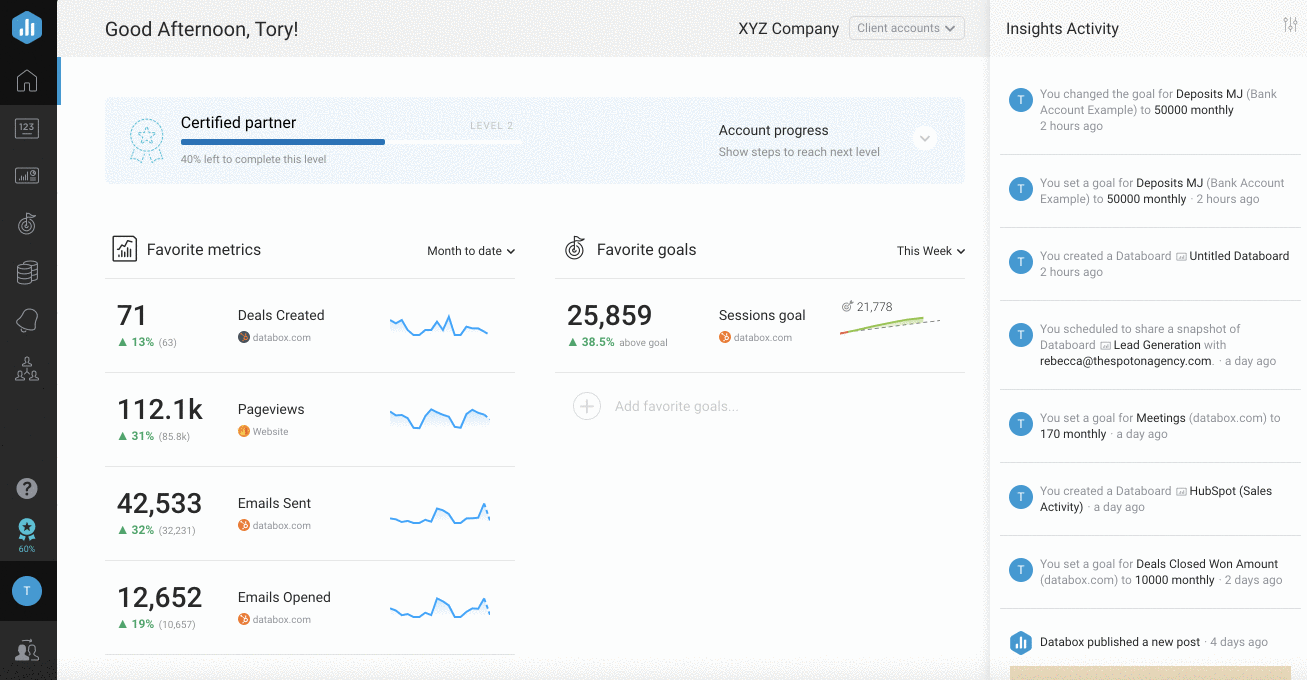
To connect a Facebook Pages Account in Databox, go to Data Manager > + New connection. Type Facebook Pages in the search bar and click on the green Connect button.
This will open the Authorization window, which is where you will be prompted to enter your Facebook Pages login credentials and authorize the Databox app.
Pro Tip: If you have access to multiple Facebook Accounts, it's recommended that you log out of your Facebook Account before connecting in Databox. This will ensure the Facebook Account you're automatically logged into does not override the connection process.
How to troubleshoot viewing all Facebook Pages when connecting Facebook to Databox
Learn how to troubleshoot viewing all Facebook Pages when connecting Facebook to Databox here.
What Facebook permissions do you need to connect to Databox?
To connect a Facebook Page in Databox, the user has to have Admin or Editor Page Role set up for the Facebook Page.
Learn more here.
What's the maximum amount of historical data initially available when you use a new Facebook Pages Metric in Databox?
Data is synced for the Metrics that are being used in your Account, so when you first use a new Facebook Pages Metric, the maximum amount of historical data available is 36 months.
Certain Metrics may have more or less historical data available. For example, metrics that represent the total metric value (i.e. ''Page Check-ins'', ''Page Rating'', etc.) do not have historical data available when first used. We only pull in the total current value, but we will accumulate historical data for these Metrics in Databox over time and the metric value will be shown cumulatively.
For more information about the amount of historical data available for a specific Metric, please contact our Support Team at [email protected].
Pro Tip: In order to start syncing data for a Metric, you can add it to your Metrics screen, use it in a Scorecard, set a Goal around it, create an Alert for it, or add it to a Databoard. Learn more here .
The amount of historical data you're able to access in Databox is dependent on your Databox plan. Learn more here.
What time zone does Facebook Pages data sync in?
Facebook Pages data is synced in UTC time zone.
Metric Considerations
Due to technical limitations, the Date Range ''All Time'' will return a maximum 36 months of historical data. However, Metrics that represents total values (i.e. ''Followers by Country'') will always show current total value when ''All Time'' Date Range is selected.
"Page Reach:" The "Page Reach" Metric in Databox may differ from "Page Reach" you see in Facebook directly. Learn why here.
As of April 2025, due to architectural and product changes, some dimensional metrics have been restructured and are now available as dimensions within a new placeholder metric. The list of affected metrics is provided below.
| Old Metric Name | New Metric | New Dimension (Breakdown by) |
| Post Engaged Users by Post | By Posts Published Metrics | Engaged Users by Post |
| Post Impressions by Post | By Posts Published Metrics | Post Impressions by Post |
| Post Likes by Post | By Posts Published Metrics | Likes by Post |
| Post Shares by Post | By Posts Published Metrics | Shares by Post |
| Post Comments by Post | By Posts Published Metrics | Comments by Post |
| Post Video Views by Post | By Posts Published Metrics | Video Views by Post |
| Post Fan Reach by Post | By Posts Published Metrics | Unique Fans Impressions by Post |
| Post Clicks by Post | By Posts Published Metrics | Post Clicks by Post |
| Post Reach by Post | By Posts Published Metrics | Post Reach by Post |
| Post Engaged Fans by Post | By Posts Published Metrics | Engaged Fans by Post |
API Limitations
- If your main Facebook Page contains several sub-pages, Facebook's API will randomly connect to one of the sub-Pages that you have access to.
It is not currently possible to manually select which sub-Page to connect.